MY-SQL Code CREATE DATABASE IF NOT EXISTS databasename; CREATE TABLE students( student_name varchar(255) NOT NULL, student_email varchar(255) NOT NULL, student_contact varchar(255) NOT NULL, student_address varchar(255) NOT NULL, stars varchar(25) NOT NULL, sports varchar(25) NOT NULL, gender text(25) NOT NULL, ) Download Code LIVE DEMO page- formelements.php php code <?php $connection = mysqli_connect("localhost", "root", "","formdatainsert"); // Establishing Connection with Server //$db = mysql_select_db("colleges", $connection); // Selecting Database from Server if(isset($_POST['submit'])){ // Fetching variables of the form which travels in URL $name = $_POST['name']; $email = $_POST['email']; $contact = $_POST['contact']; $address = $_POST['address']; $sports=implode(' , ',$_POST['sports']); $star=implode(' , ',$_POST['star']); ...
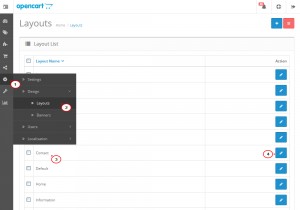
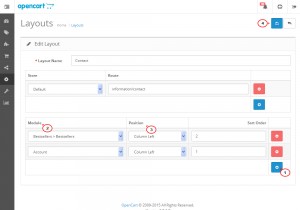

Comments
Post a Comment