This post explains you about php login with ajax. In this example, first of all we will validate the user details using ajax library and showing the appropriate result. If user enter correct detail (ie:- admin/admin in this example)we will be redirected to the “index.php” and if you will try to directly access “index.php” means without entering the user details you will redirected to “login.php”. Download Link Demo Link Sample database design for table name contact. This table contains id (primary key), name and age. CREATE TABLE IF NOT EXISTS `user` ( `id` int(11) NOT NULL AUTO_INCREMENT, `uname` varchar(50) NOT NULL `password` varchar(50) NOT NULL, PRIMARY KEY (`id`) ) dbConnect.inc.php Contains database connectivity code $mysql_db_hostname = "Host name"; $mysql_db_user = "UserName"; $mysql_db_password = "Password"; $mysql_db_database = "Database Name"; $con = mysql_connect($mysql_db_hostname, $mysql_db_user, ...
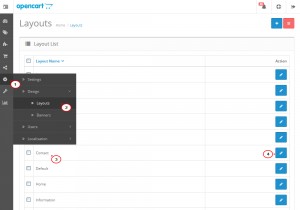
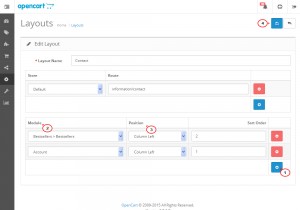
Comments
Post a Comment